Wyze Cam v3 Setup Guide
Before you begin setup:
-
Download the Wyze app on your smartphone or tablet.
-
Connect your device to a 2.4GHz Wi-Fi network.
-
Unpack your Wyze Cam v3 box, removing all plastic and packing materials.
-
Plug the camera into power using the included USB cable and power adapter.
-
The camera’s status light will turn solid red when powered. When flashing, it’s ready for setup.
-
To set up your Wyze Cam v3:
- In the Wyze app, tap Home, then tap + plus sign on the top left.
-
Tap Add Device.
-
Tap Cameras > Wyze Cam v3.
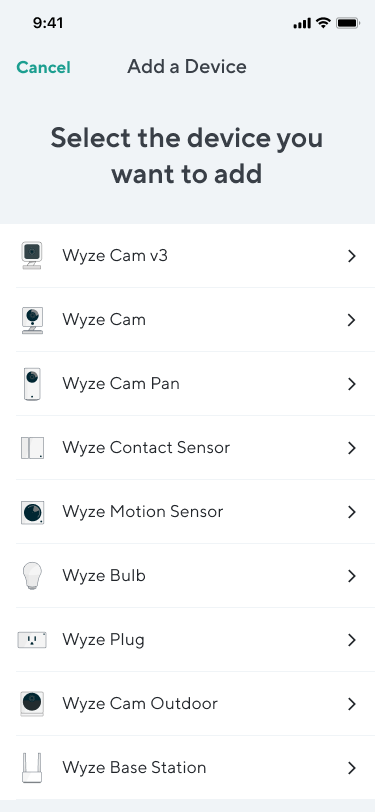
-
With your camera plugged into an outlet, tap Next in the app.
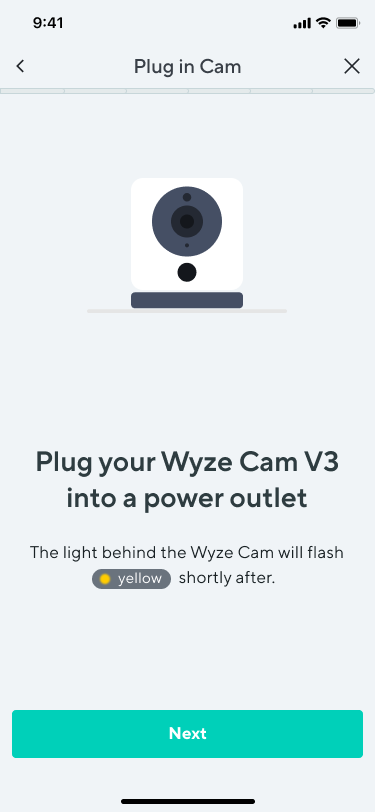
-
Pull the base from your camera and single-press SETUP under the camera. It will say “Ready to connect”
-
In the app, check the box next to “I heard, “Ready to connect”."
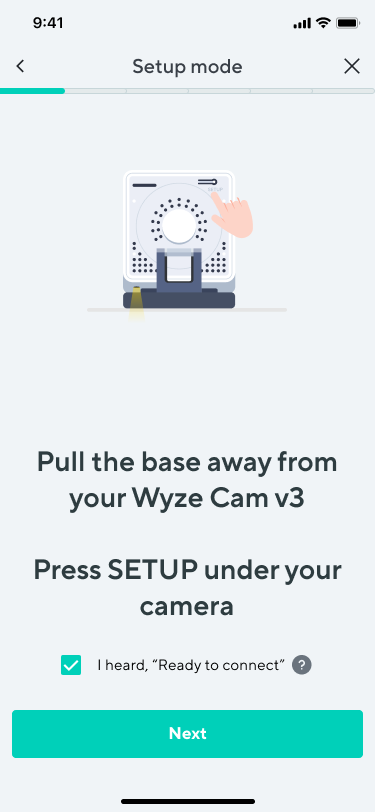
-
Tap Next.
-
Select your 2.4 GHz Wi-Fi network and enter your network password. Tap Next.
-
Tap the icon in the password field to display the password to ensure it was entered correctly.
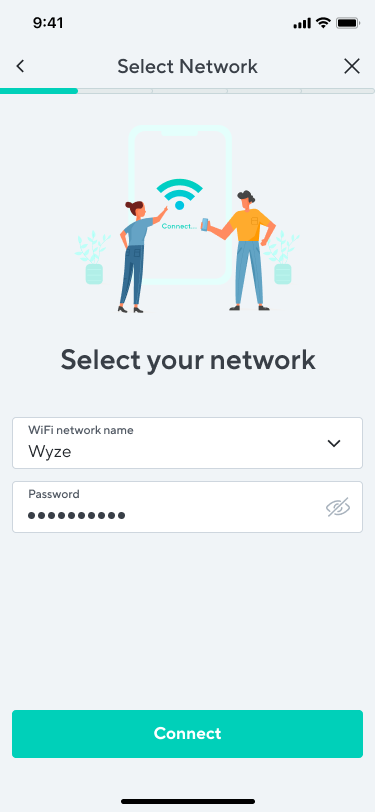
-
-
Scan the QR code on the Wyze app.
-
Hold your camera up to your phone screen with the QR code displaying. It will say “QR code scanned please wait.” then “Setup completed.”
-
-
In the app, check the box next to “I heard, “QR code scanned”."
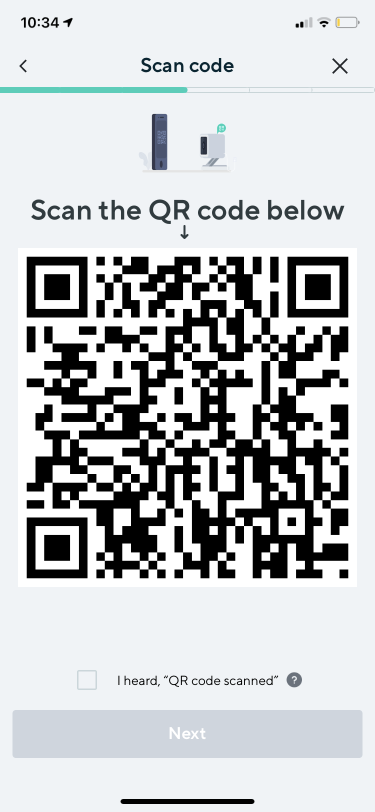
-
Tap Next. You’re set up, it’s time to name your device.
-
Name your Wyze Cam v3 using the text field, or by choosing a suggestion.
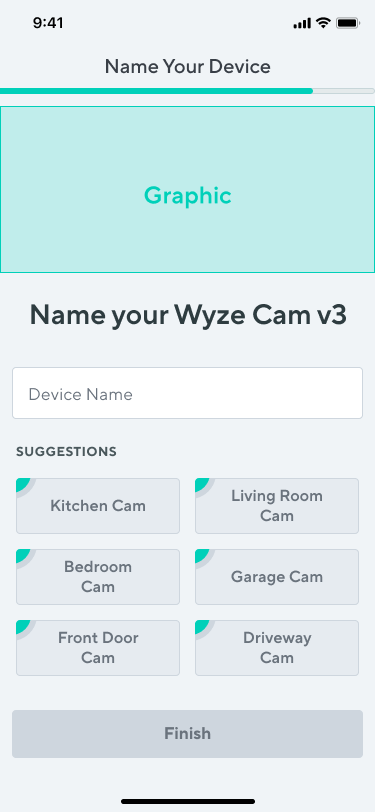
-
Tap Finish when done.
- If you want to share your device, tap Share Device.
- If not, tap Maybe later.
Additional Notes:
-
Most Wyze devices only work on 2.4 GHz Wi-Fi networks. If you are connected to a 5 GHz network, switch to a 2.4 GHz network before setting up your device.
-
Having trouble scanning your QR code? A few tips to help:

- Hold your camera 6-10 inches away from your phone screen.
- Slowly move the on the screen away from the camera, then closer.
- Tilt your phone screen slightly in case there's a glare.
- Turn your phone upside down.
- If you're on iOS, turn off "Invert Colors".
- Make sure the QR code isn't distorted.
- If you have an older device, the screen may be too small. Try a different device.
- If your screen is cracked or scratched, the code may be distorted. Try a different device.
- If you're using a beta version of the Wyze app, make sure the cursor is not on the QR code